So recently, I decided to kickstart my Etsy journey by selling digital templates. I started with printable planners. Mostly planner pages I had designed for my personal use because I couldn’t find anything that fit my needs exactly. They were well received and so I thought to do the same with Google Sheets templates. Sounds pretty simple, right? Well, let me tell you, it is for the most part but I ran into a little roadblock when it came to listing my products on Etsy. You see, Etsy requires you to upload a file for digital products, but all I had were the links to my awesome Google Sheets. Talk about a head-scratcher!
Now, I consider myself pretty resourceful, so I hit up the internet in search of a solution. And boy, did I find a few options. But here’s the thing, they seemed way too complicated and honestly, I wasn’t ready to put in a ton of effort for selling $4 spreadsheets.
After a little more browsing, I finally caved in and decided to purchase another seller’s Google Sheet to see how they did it and reverse engineer it. Sometimes, the simplest solutions are right under our noses, but it takes a bit of trial and error to figure them out, right?!
Since I often recommend digital products as a source of passive income, I’m asked how to make and sell Google Sheets on Etsy all the time. So, to make it easier I decided to write this post!
Step 1: Get Your Google Sheet Ready
Create a Google sheet that can be useful to your audience. I, for example, focus on sharing spreadsheets that I create for my own business or life. Most of my Google Sheets are quite simple as I need them for very specific purposes and when I’m looking for one they’re often too complex. So creating something that’s useful to you is a great start. Need some inspiration? Here is my shop with a couple of the Google Sheets I sell.
Step 2: Create a Shareable Link
Once your Google Sheet is all set, it’s time to create a shareable link. Easy peasy!
- Click the “share” button in the upper right-hand corner of your Google Sheet.
- You’ll see a box that says “Get a Link” and a hyperlink that says “change to anyone with the link.” Go ahead and click on that.
- A drop-down menu will appear on the right with options like “viewer,” “commenter,” and “editor.” Make sure to select “viewer” so your customers can’t mess up your master sheet.
- Finally, click “copy link” to grab that magic link!
Step 3: Make an Edit to Your Link
Step 3: Make sure they make a copy
Now, this is where the game-changing trick comes in. Trust me, it’s a game-changer!
- Take that shiny new link and paste it somewhere. You can put it directly into the search bar or open a fresh Google or Word document and paste it there.
- Here’s the real secret sauce: Change the word “edit” in the URL to “copy.” Voila!
By doing this simple edit, your customers will be prompted to make a copy of the Google Sheet. They’ll have their own version to edit, while your master sheet stays intact. It’s a win-win!
Trust me, implementing this hack will save you a ton of time and will make the customer experience so much smoother.
Step 4: Add Your Link to a Document and Download as a PDF
Now that you’ve got your edited link, it’s time to add it to a Google or Word document.
This document is what you’ll send to your customers when they make a purchase. You might want to spruce it up with a thank you note, additional directions, or some branding. Make it personal!
Here’s a glimpse of what mine looks like:
There you have it, chicas! Selling Google Sheets on Etsy doesn’t have to be a head-scratching ordeal. Follow these steps, and you’ll be on your way to rocking the Etsy marketplace with your digital goodies.
Best to you and happy selling!
Xo,
Alma
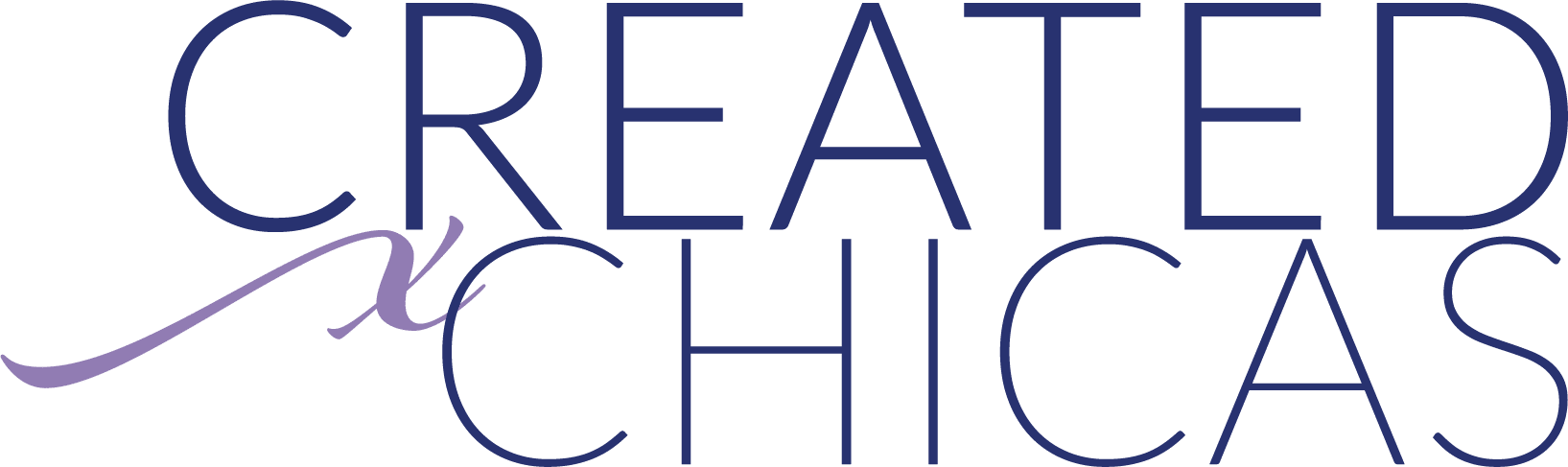

0 Comments